Musicators Experience
There is a new way to solve your exercise sets! We are introducing the Experience, a new method which makes it much easier to differentiate exercises and adds a more spectacular way to present them. When you click on the Solve button choose the Experience in the dropdown menu. If an exercise set does not have an Experience yet, you can make one very easily!
Create an Experience
To create and set an Experience, look for the Experience tab on the page of the exercise set. Click the Set Experience button. The map of the Experience appears with the exercises listed above. Simply drag the exercises onto the map. You don’t have to fill the map completely, but the maximum of 10 exercises can be featured.
Order of solutions
You can set in which order shall your students solve the exercises: according to their preference or in the order you define - similar to the basic method.
The central content field
By default, it features the cover picture of the exercise set. You can change this to an exercise (Score Flow), to a score (from the exercises or from the Score tab) but you can use a video or a whole presentation with the Embedded content exercise type.
Differentiated exercises
One field can contain two exercises of the same kind. Should you wish to give an easier and a more difficult exercise, drag them on the same field. If you drag the second exercise on the right side of the field, it will be automatically marked as “difficult”; if you drag it on the left it will be marked as “easy”. To discard any of them, just drag them out of the field. You can try it here!
The students only have to solve the exercise they chose. If the chosen exercise turns out to be difficult, one can go back and solve the easier one. (If one goes back after solving the exercise, will only see the solved one.) In the homework reports both difficulty will appear separately so you can see who solved which variant.
After watching a Video or Score Flow the student shall navigate back to the central Experience field by clicking Back button. In the case of any other exercises this step is automatic after completing them.
Playing audio and score
You can enrich the Experience by clicking on the +Audio button in the upper right corner and add an audio file. When you solve exercise set as Experience, a Play button will appear. If you place a score in the middle, you can choose which one to play.
Themes
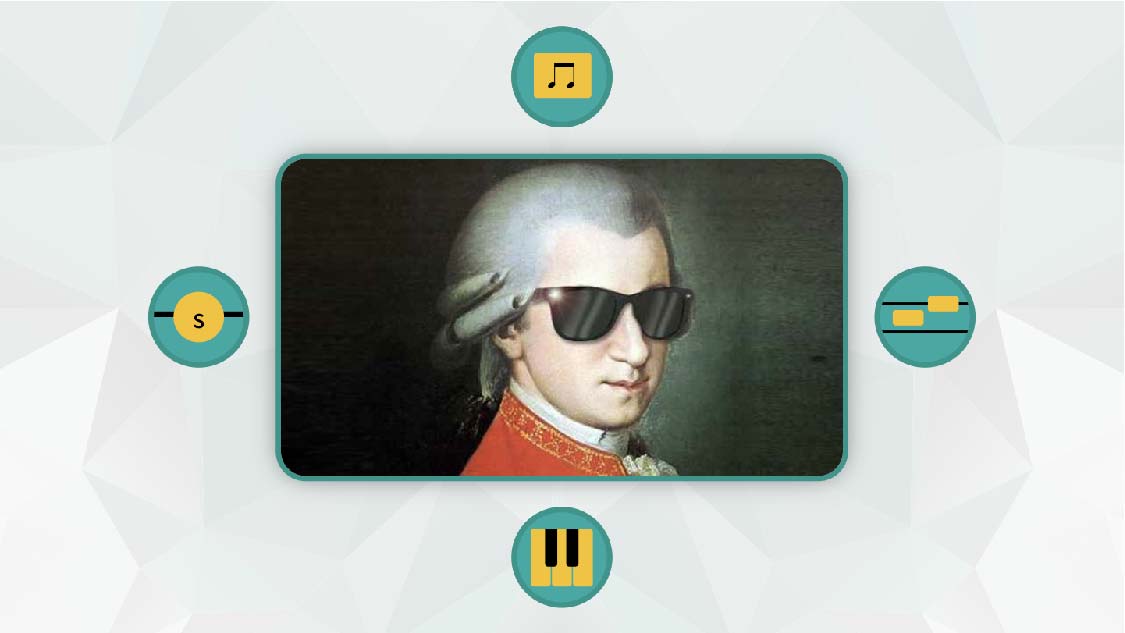
Basic theme

Christmas tuning
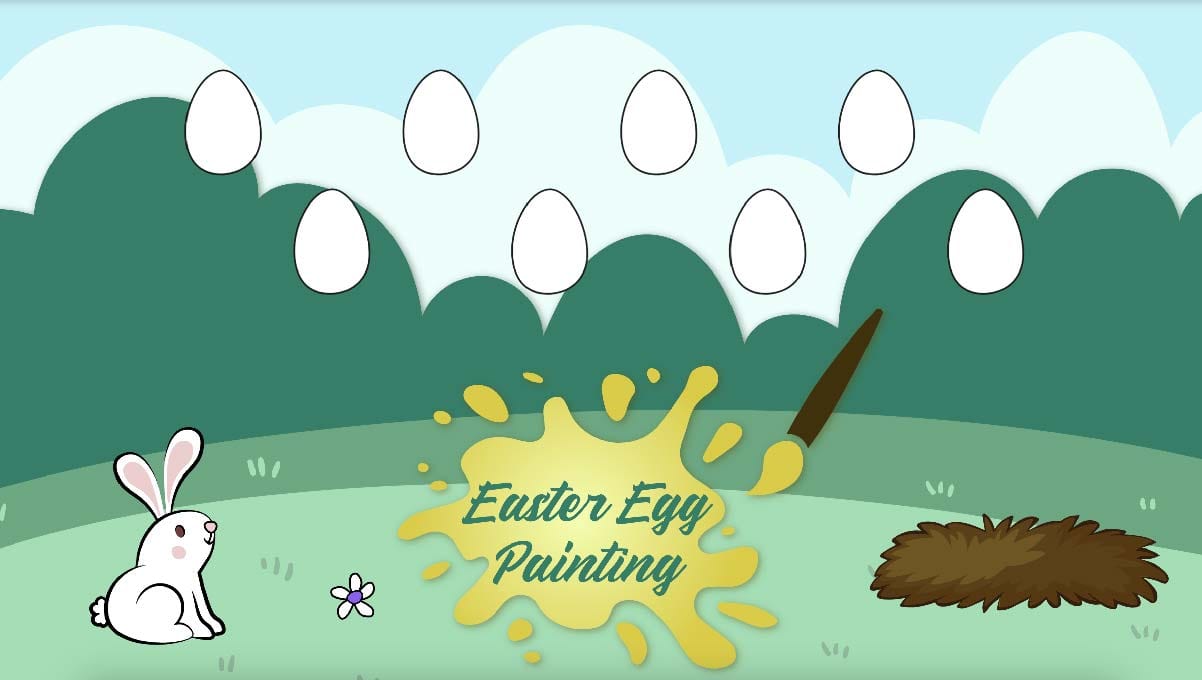
Easter egg painting
Tips
- Create differentiated exercises for your students with different competences!
- Use the Experience to create themed or casual exercise sets!
- If you place a Video in the middle of the Experience you can easily listen to a song again and again before solving each exercise.
- Paste a Prezi presentation in the middle and have your lecture without writing on the board!